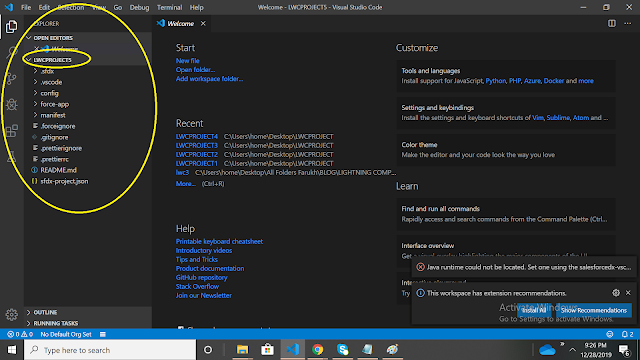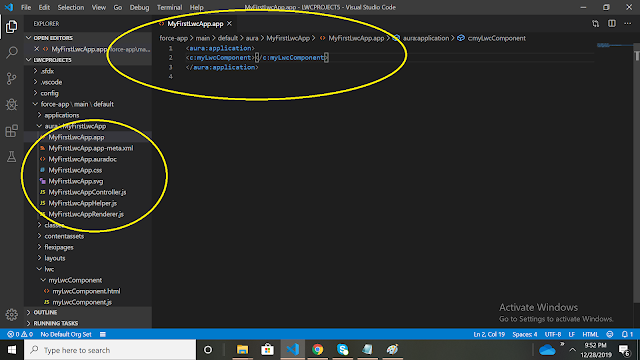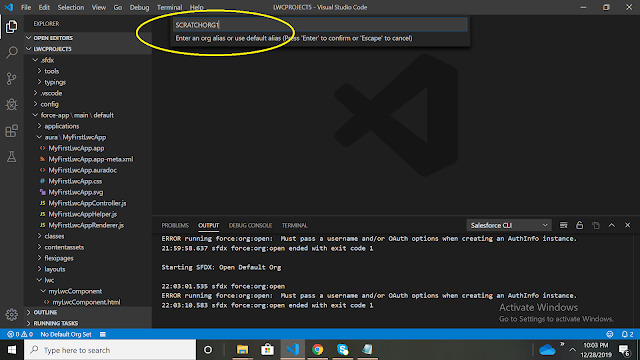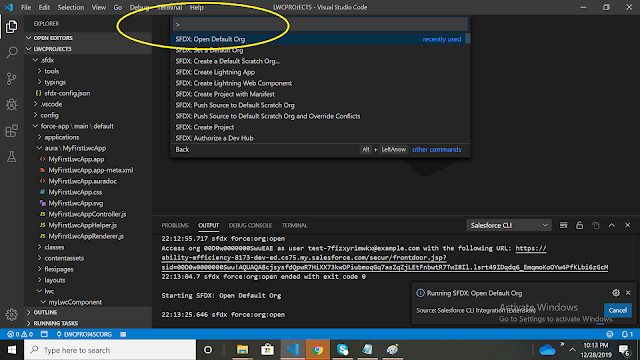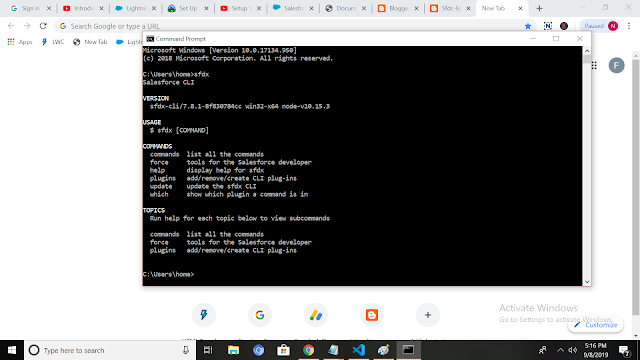salesforce interview questions,salesforce lightning,visualforce,lightning component,salesforce lightning component,triggers in salesforce,apex triggers,salesforce,apex,apex salesforce ,salesforce scenario based interview questions,salesforce developer,salesforce tutorial,LWC,Salesforce Lightning Web Components Interview Questions,Lightning Web Components Interview Questions,lwc Interview Questions,Salesforce Lightning Components Interview Questions, AURA component interview questions
Pages
- About
- Contact
- AURA
- AURA scenario based interview questions
- Scenarios
- LWC
- Triggers
- Apex
- Javascript for LWC
- Batch Apex
- SOQL
- Interview Questions on Test Class
- Sharing and Visibility
- Vlocity Interview Questions
- Mastering Interview Questions on LWC and Javascript for LWC
- My Courses
- Mastering Salesforce Integration
- Service Cloud Tutorial
Showing posts with label lightning web components example. Show all posts
Showing posts with label lightning web components example. Show all posts
Saturday, December 28, 2019
Create your first lightning web component
Sunday, September 8, 2019
How to set up a visual studio code for Salesforce?
In this blog post we are going to learn "How to set up visual studio code for Salesforce?".
Setting up the Salesforce DX Environment:
1) Download Visual code studio from https://code.visualstudio.com
2) After downloading open the Visual code studio you will see something like these.
Setting up the Salesforce DX Environment:
1) Download Visual code studio from https://code.visualstudio.com
2) After downloading open the Visual code studio you will see something like these.
3) Click on the symbol shown in the below image.
4) Type "Salesforce extension pack" in search box and click install as shown in below image.
5) Now open google chrome and search for "install Salesforce cli" and open the link as shown in below image.
6) Click download in the below image.
7) To check if it is downloaded properly open Command Prompt and type sfdx and press enter.
8) Now to install the latest plugin type "sfdx plugins:install salesforcedx@latest" and wait till the installation is completed.
9) Now we need to set the path and environment variable on our desktop.
Go to This PC > Right click on This PC > Properties > Advanced system settings > Environment variables > Double click on Path and check if the Path has the "C:\Program Files\Salesforce CLI\bin". Also the under the System variable check if the Path has "C:\Program Files\Salesforce CLI\bin". If this is missing under Path in "User variables for home" or "System variables" section create the same using the new button.
10) Now to check if everything is setup properly go to Visual Studio and Press CTRL+SHIFT+P.
Enter SFDX: Create Project with Manifest > Enter the project name > Select the folder. It will create a Project for us after running as shown below.
If you get this error: Error: Salesforce CLI is not installed.
Just close the visual code studio and start again.
9) Now we need to set the path and environment variable on our desktop.
Go to This PC > Right click on This PC > Properties > Advanced system settings > Environment variables > Double click on Path and check if the Path has the "C:\Program Files\Salesforce CLI\bin". Also the under the System variable check if the Path has "C:\Program Files\Salesforce CLI\bin". If this is missing under Path in "User variables for home" or "System variables" section create the same using the new button.
10) Now to check if everything is setup properly go to Visual Studio and Press CTRL+SHIFT+P.
Enter SFDX: Create Project with Manifest > Enter the project name > Select the folder. It will create a Project for us after running as shown below.
If you get this error: Error: Salesforce CLI is not installed.
Just close the visual code studio and start again.
Labels:
how to set up salesforce cli,
how to set up salesforce dx,
how to use visual studio code for salesforce,
lightning web components example,
salesforce lightning web components
Subscribe to:
Posts (Atom)